How to Add an Inline CSS in HTML in the Easiest Way Ever - Smartest Blogger
Hi, friends, I am Sumit Pratap Yadav from Smartestblogger.com and in the last blog, you have learned how to create a simple and easy HTML home page. so this blog I am going to tell you how to customize it or how to add inline CSS for the heading and paragraph tag. So without wasting our time let's get started. So you don't forget to subscribe to our YouTube channel smartest blogger and hit the bell icon to get all the knowledge about HTML and CSS at first.
If you do not watch the first video of how to create a simple HTML page at home offline, then the link is given below watch this video first and after that read this blog -
How to Add an Inline CSS in HTML in the Easiest Way Ever - Step 1 -
In the first step in inline CSS to decide for which tag do you want to add the style or CSS. after deciding the tag, you have to put your sir on the opening tag of which you want to add style.
How to Add an Inline CSS in HTML in the Easiest Way Ever - Step 2 -
In the second step, you have to create some space in the opening tag in which you want to add style or inline CSS. after creating space type, style=”” . after adding this in the vs code you will get a list of options such as font style, font family, alignment, background-color, etc. you have to choose whatever you want to change in your code script
How to Add an Inline CSS in HTML in the Easiest Way Ever - Step 3 -
In the third step, you have to save all the script code which you have created now and refresh your homepage to see the changes in your page.
For getting the proper guidelines about the inline CSS you may watch the following video for getting some of the ideas to make your homepage attractive or user-friendly. link is given below, you will get all the information about how to add an inline CSS which is created by the smartest blogger. - https://youtu.be/rEw-DMg6QnQ
Conclusion -
So, thank you for reading this blog and if you have any doubt then please comment me down and share it with your all friends. And at the end don't forget to Subscribe Our Youtube Channel - Smartest Blogger.
Follow Me on -
Instagram: @sumit_spy_985
Facebook: @sumitpratapyadav
Twitter: @yadavsumit2
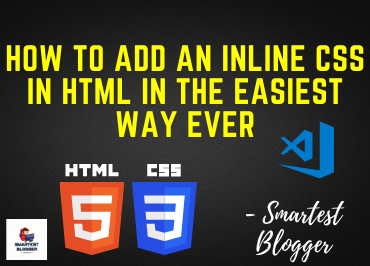



0 Comments